1、All About FTP
In order to control your service's files so that you can upload/download files to other servers, we recommend you using a FTP service. Here is the step-by-step guide.
- Download 「FileZilla」, choose your operation system (OS) and install.
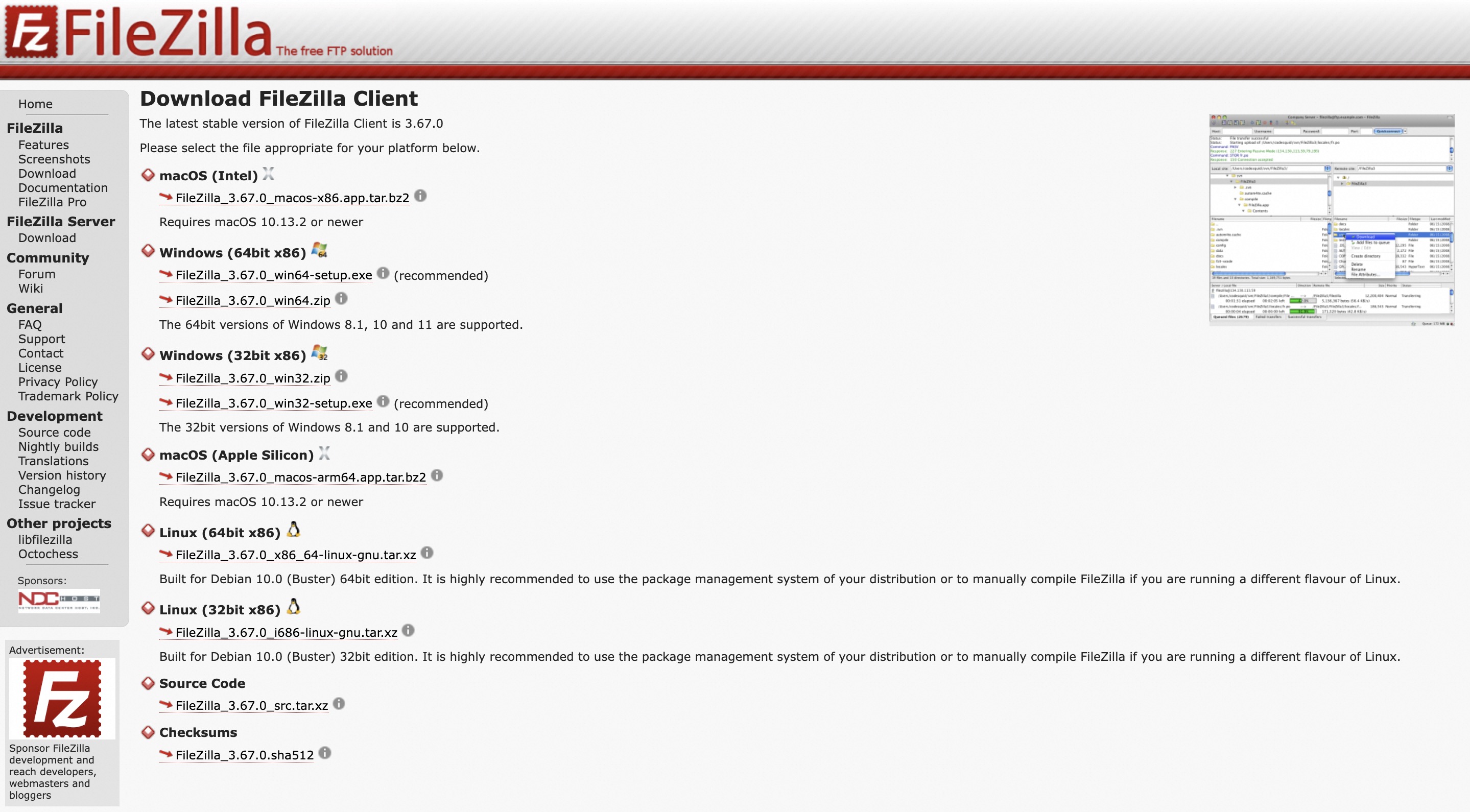
- Find your 「Host/IP」「Port」「Username」「Password」in your ClawCloud's console.
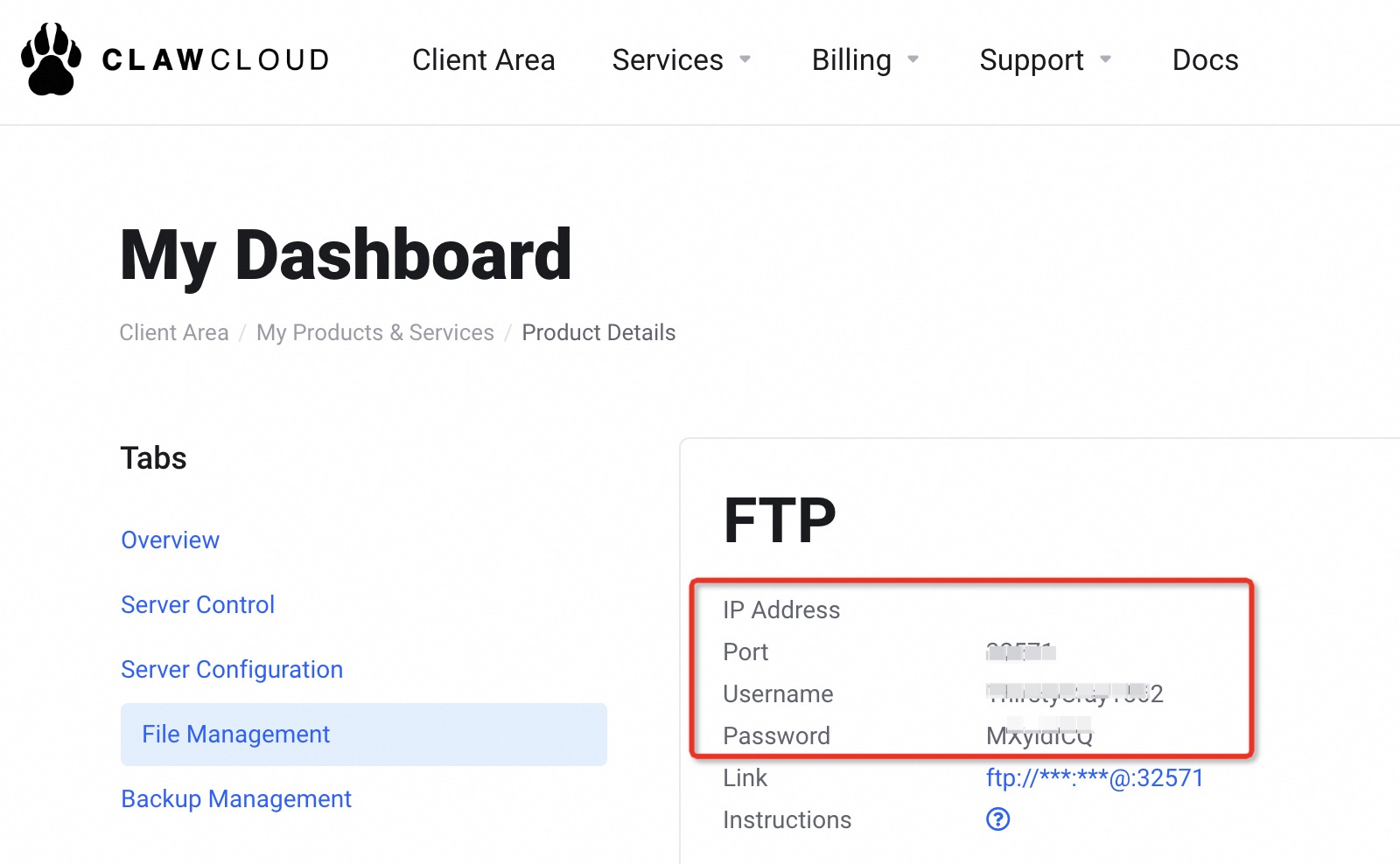
- Copy and paste「Host/IP」「Port」「Username」「Password」into your downloaded FileZilla, and click 「Quickconnect」.
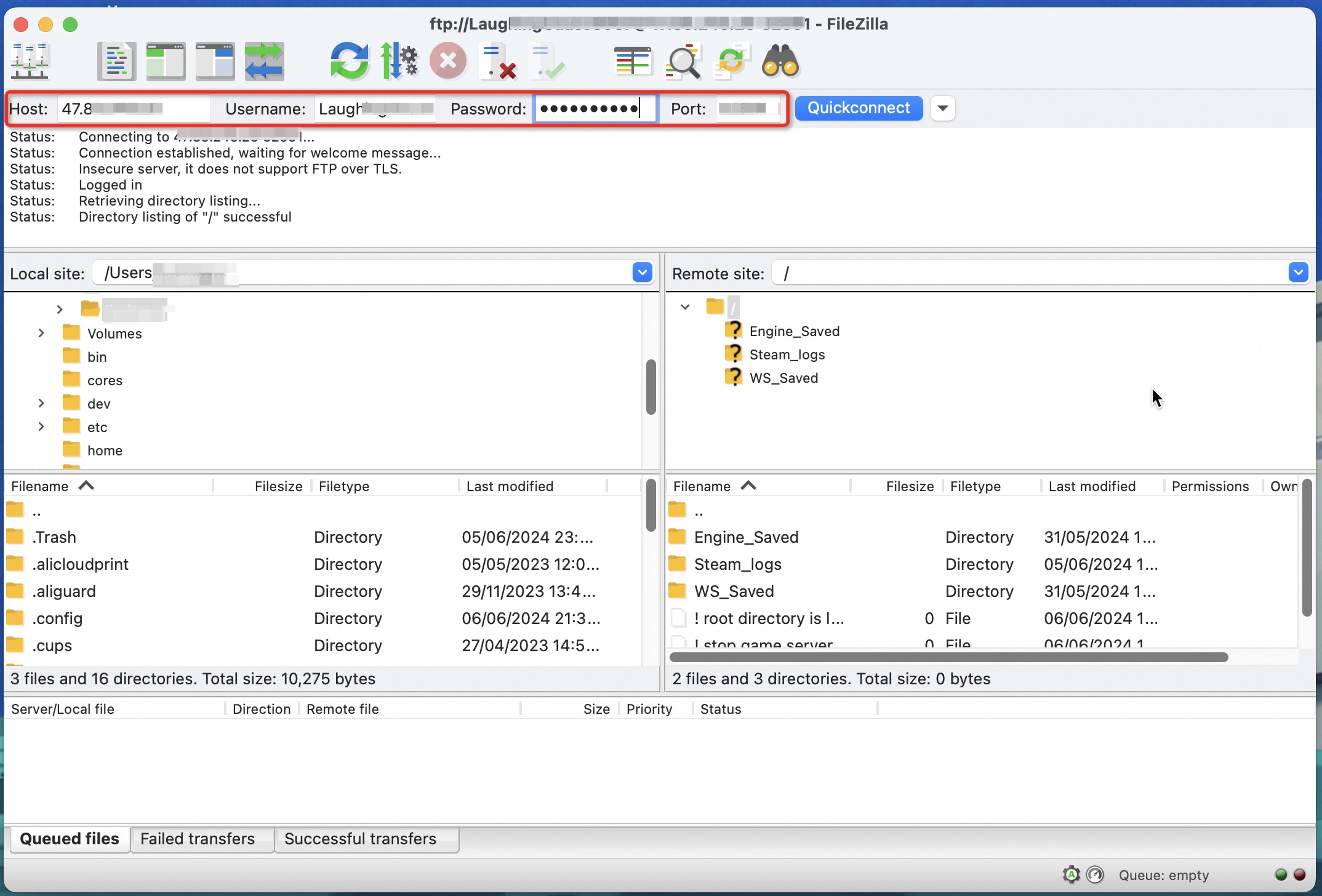
- You may begin to download files to your local site by dragging from right to left.
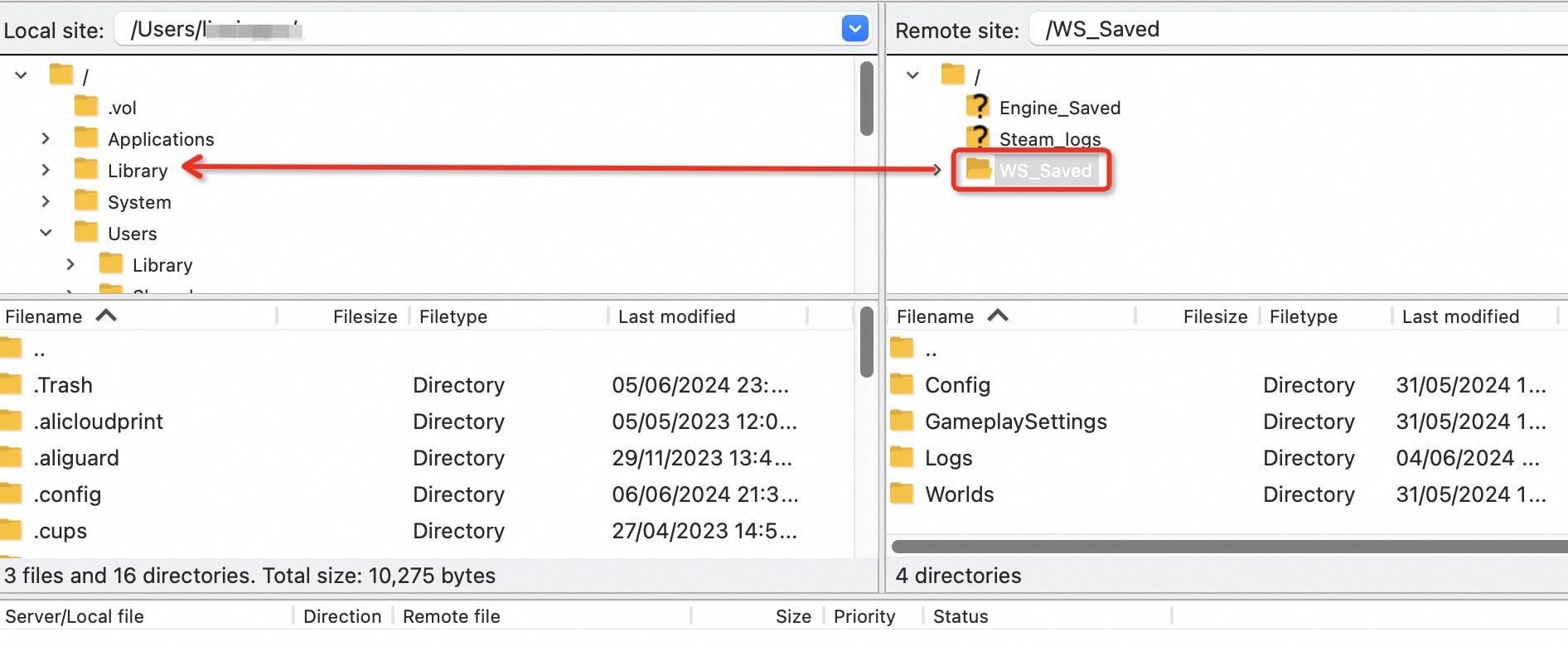
- Also you can upload files to your servers by dropping from left to right.
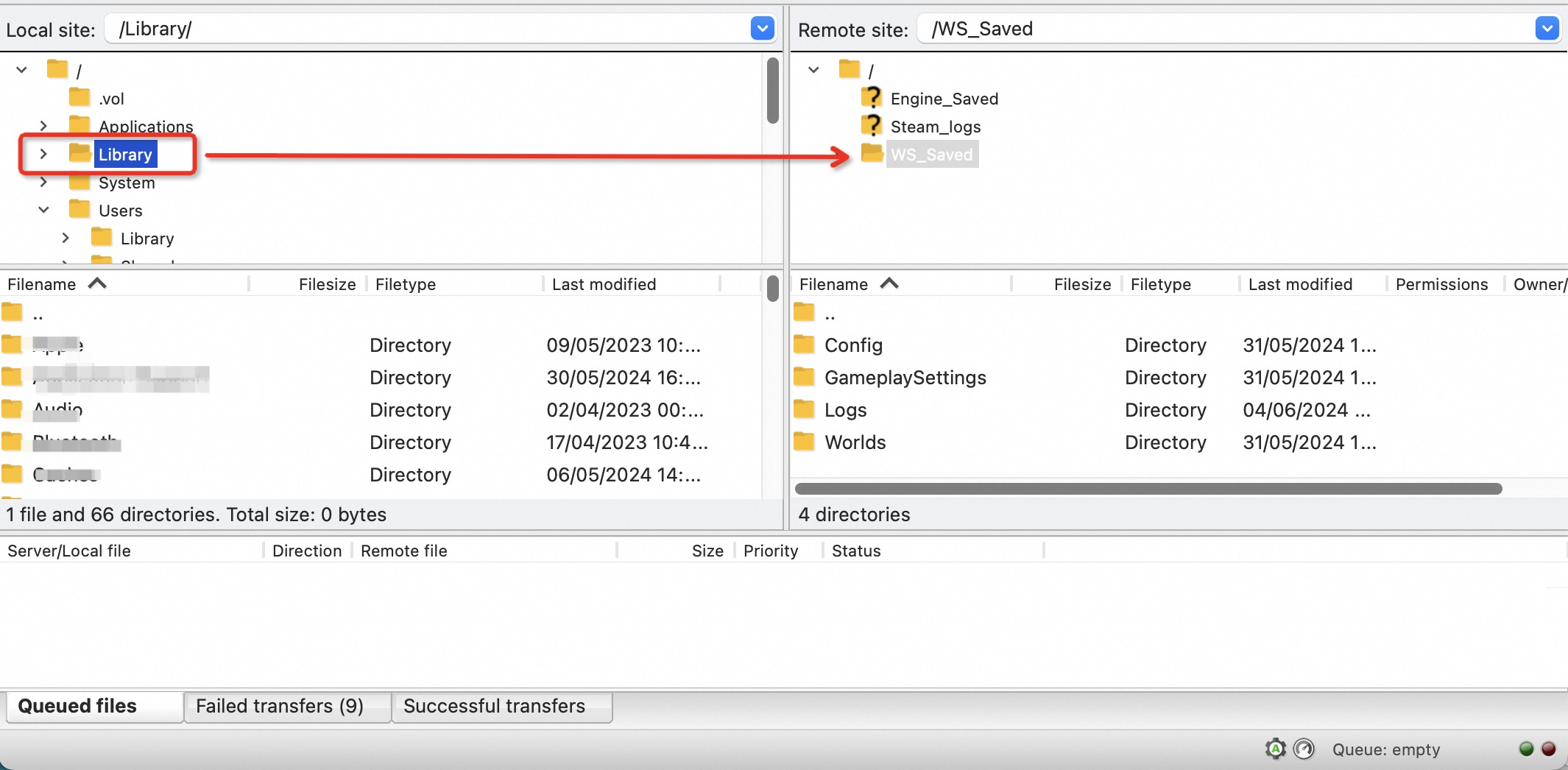
2、「Pricing-Related」
What are ClawCloud's pricing plans?
- We have multiple pricing plans.
How do I choose the best server plan?
- It depends on how many people and how long you predict to play in your server.
What is ClawCloud's renewal price?
- Our renewal price is the same as our first purchase price. For example, if you have purchased for a 1 month plan (at the price of $13.99) and then you would like to purchase for second month, with the same region and slots, you will have to pay another $13.99.
- However, if you choose to use a promotion code when you first purchased our product, the renewal price might be variable.
3、「Steam Workshop Mod ID」
Pick your Soulmask Mod from Soulmask Workshop: https://steamcommunity.com/workshop/browse/?appid=2646460
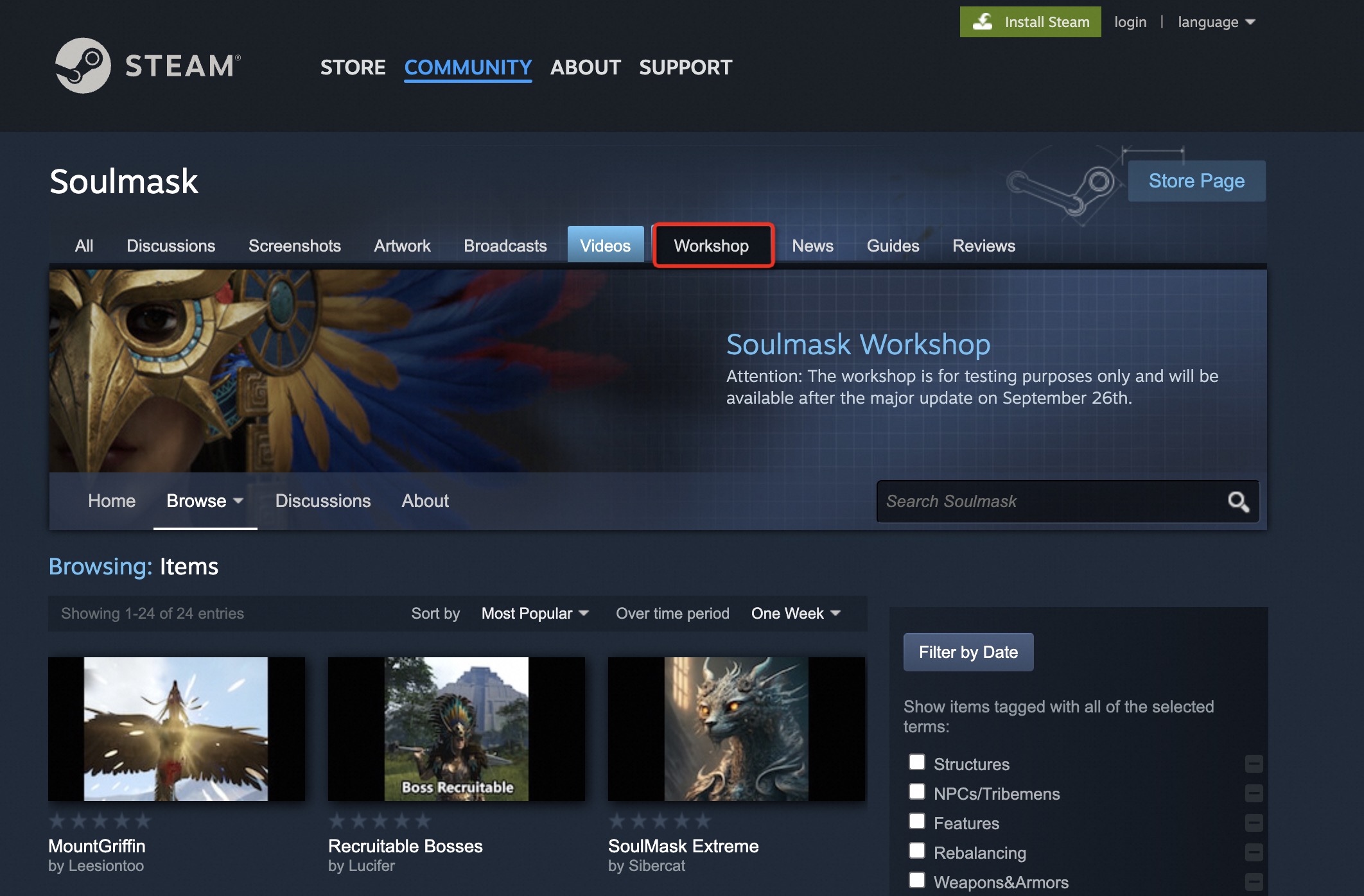
Choose your mod and subscribe.
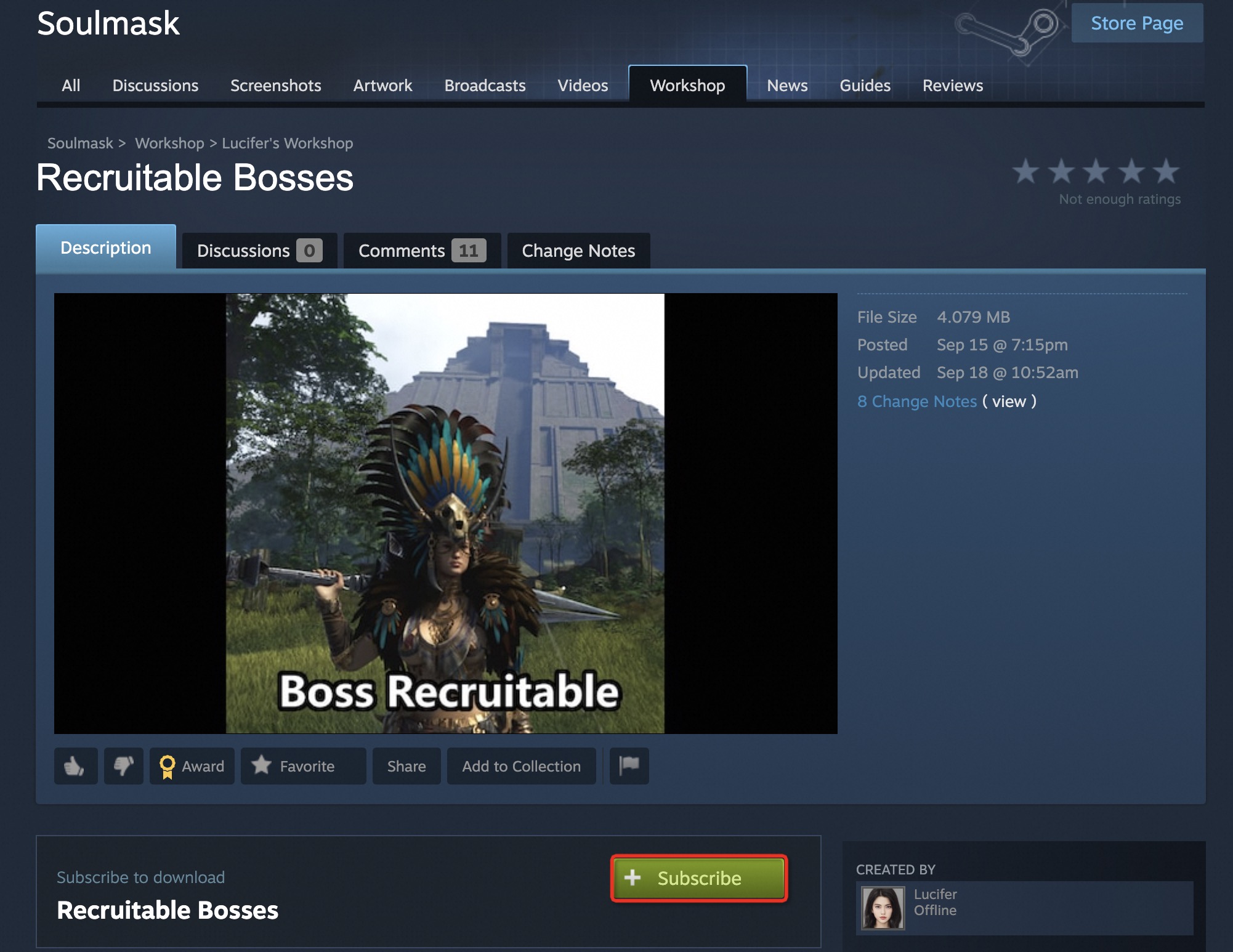
Find your Mod ID, copy and paste onto ClawCloud console page「Server Configuration」. Make sure to use english comma (,) to separate multiple mods, they will be effective immediately.
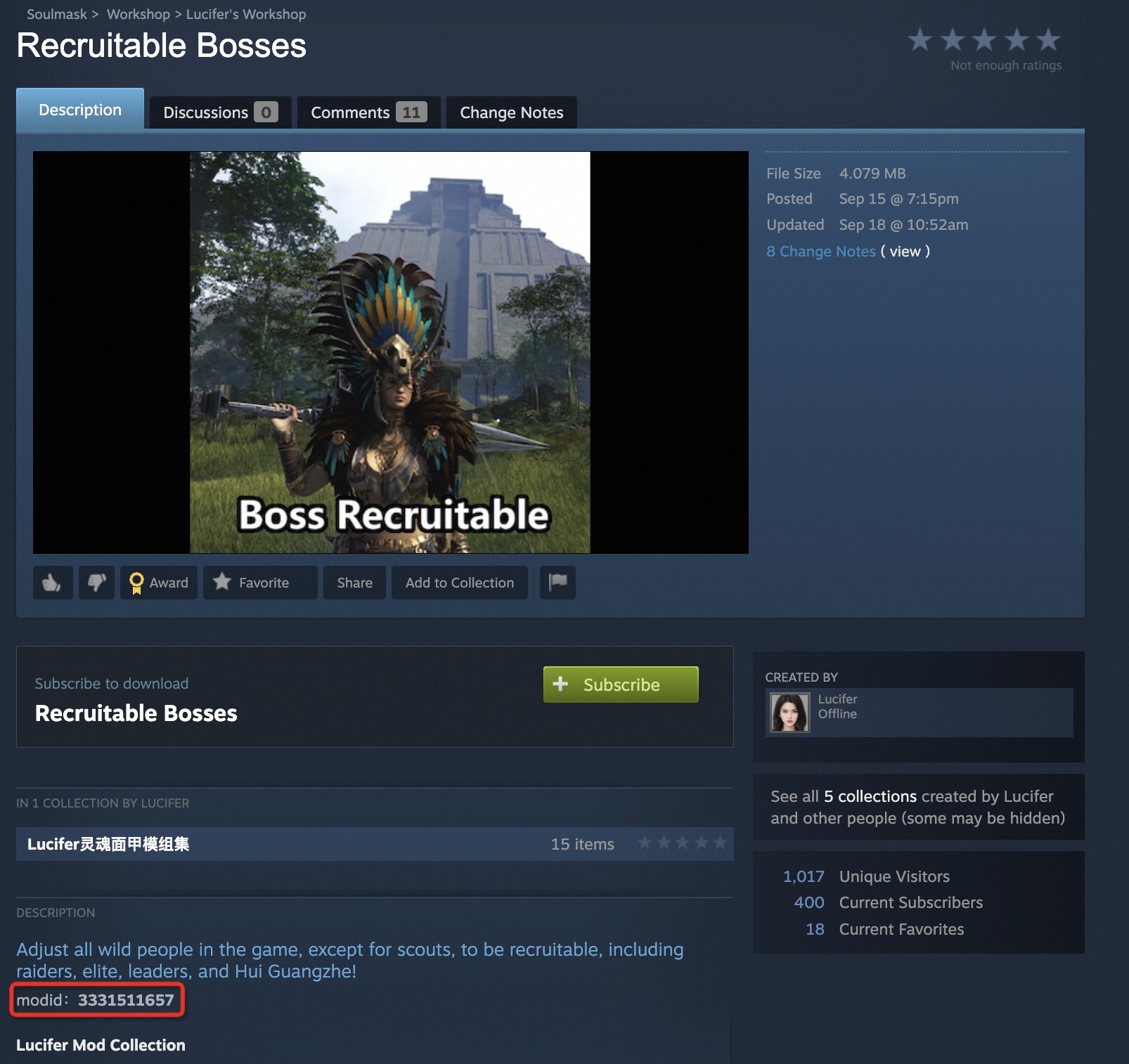
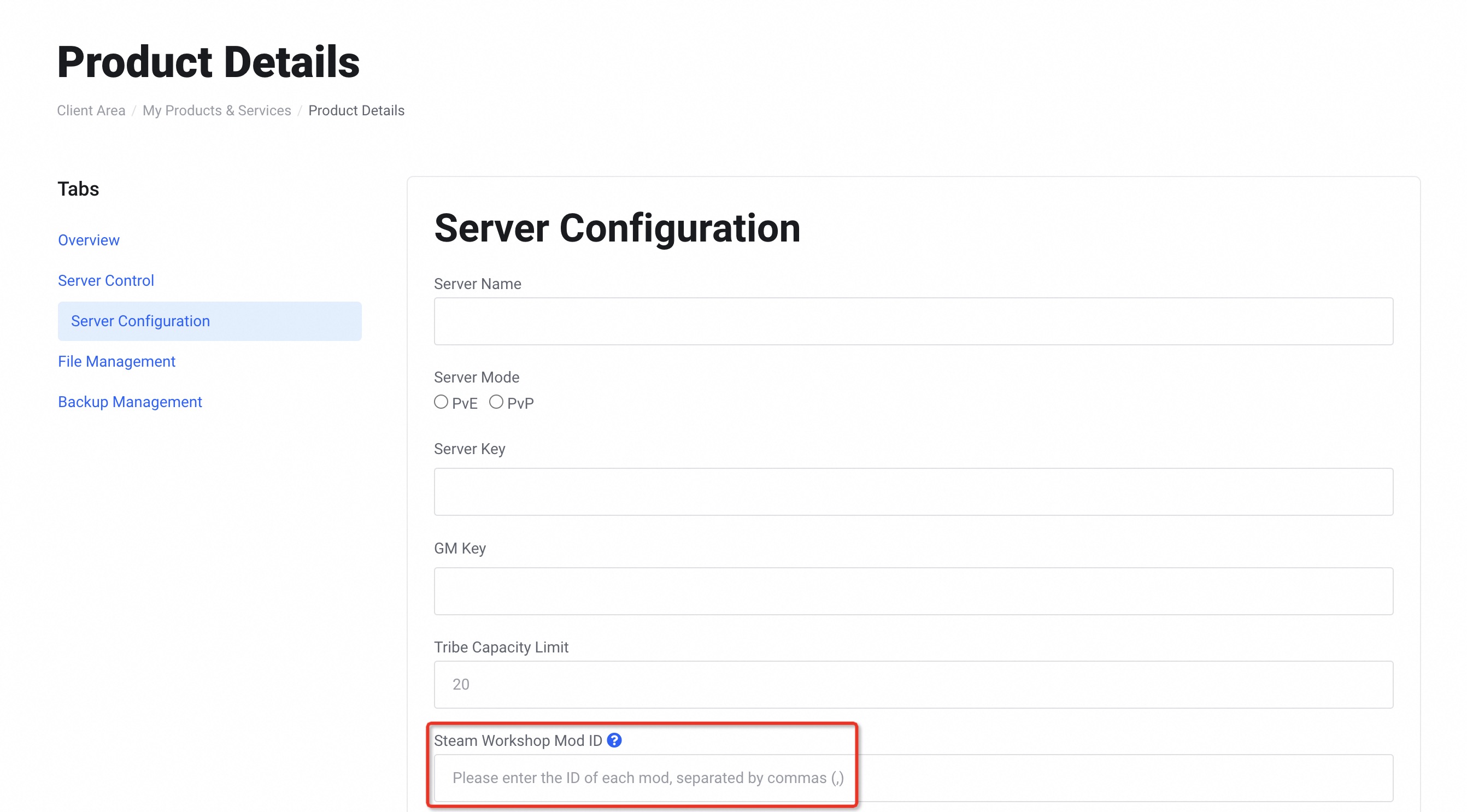
4、「Rust Connection」
Problem: Rust disconnecting: Couldn't Download Level: proceduralmap.3000.793197.254_8f91c4162643399e04e36616968d1513 (Request timeout)

Solution: Find your Steam on your device terminal and delete temp file under root file. Usually it is saved under steam\steamapps\common\Rust\temp.

