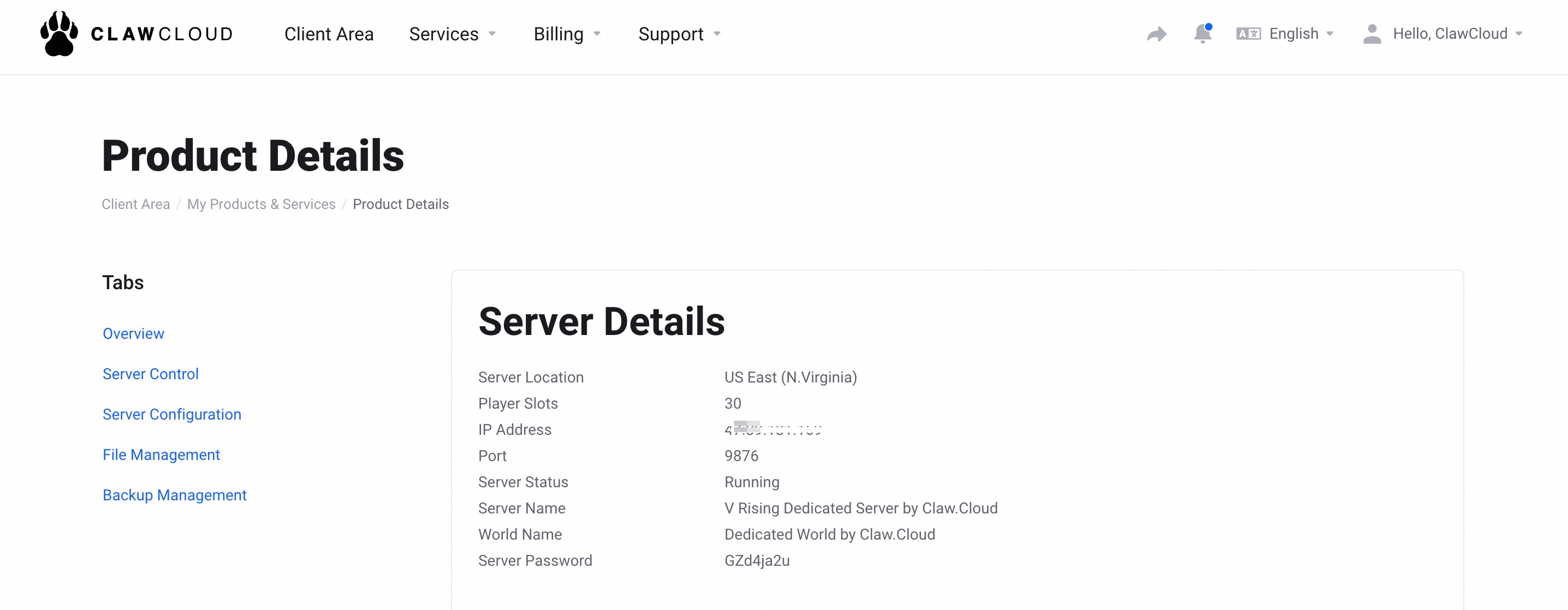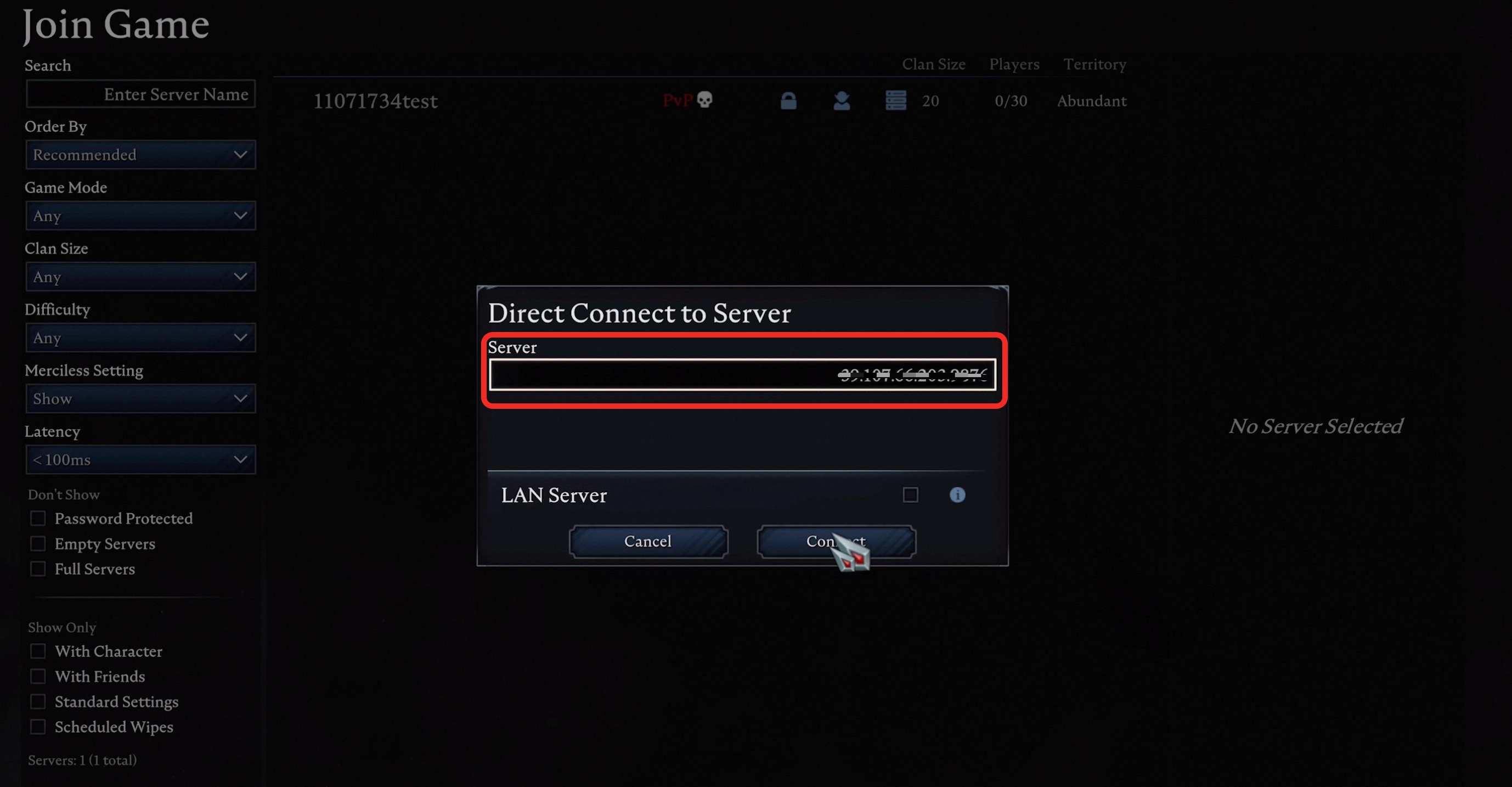Palworld
- Find 「IP Address」 and 「Port」 on the ClawCloud console.
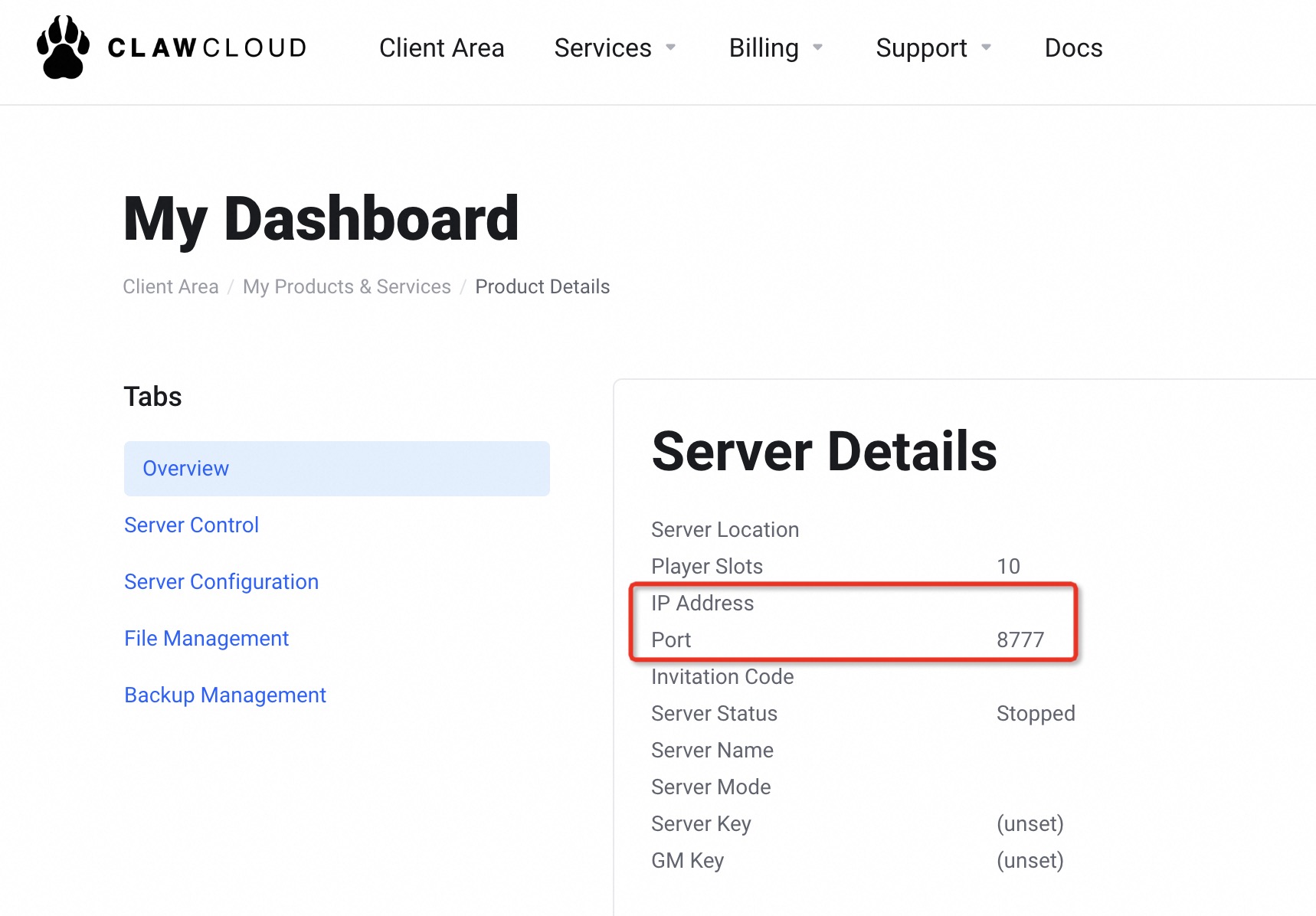
- Find Palworld on Steam, and select 「Join Multiplayer Game」. Enter the 「IP Address」 and 「Port」found on the ClawCloud console. Note to use a colon (😃 between the IP address and port. For example, 111.111.000.1:8211.
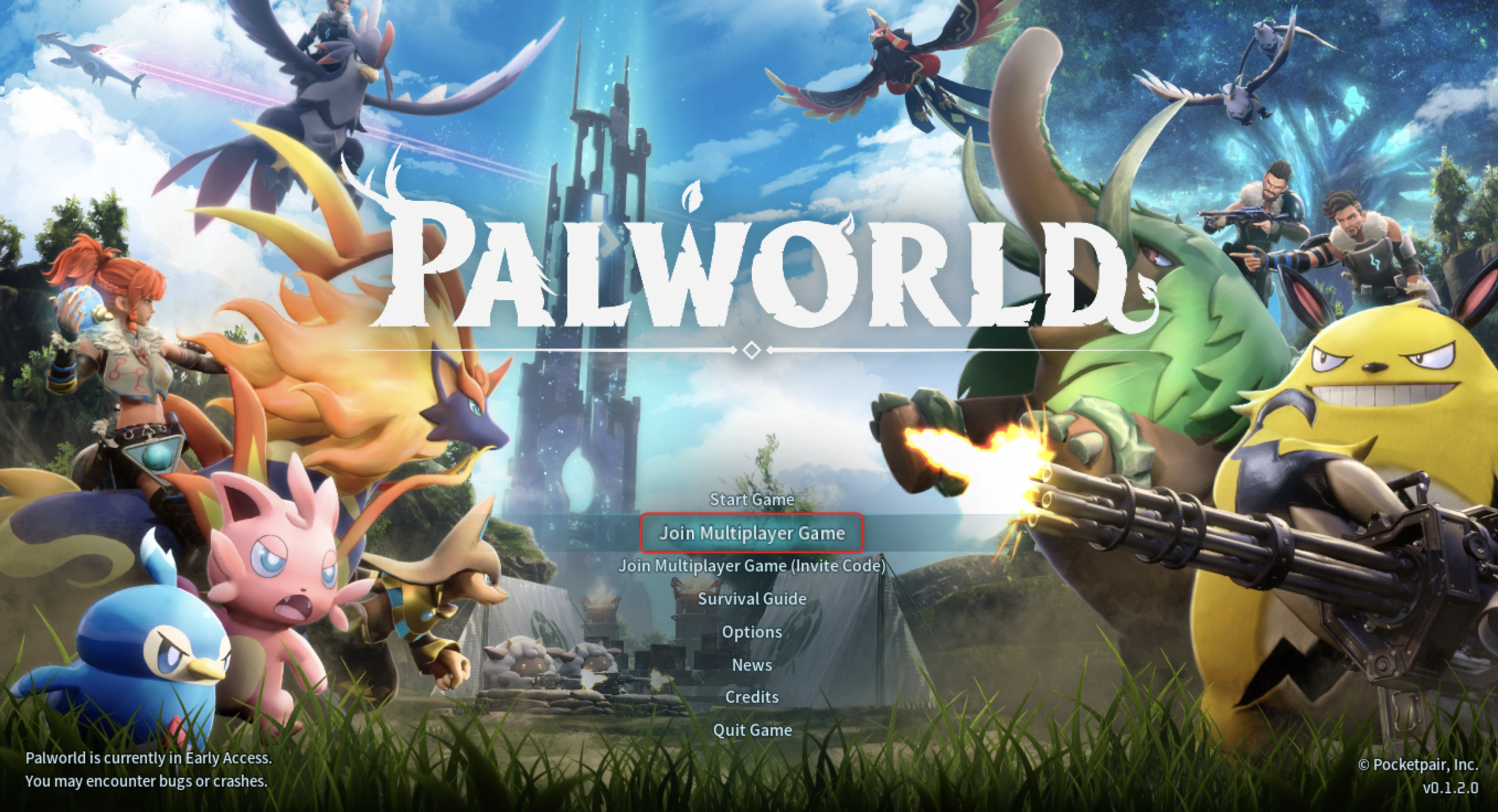
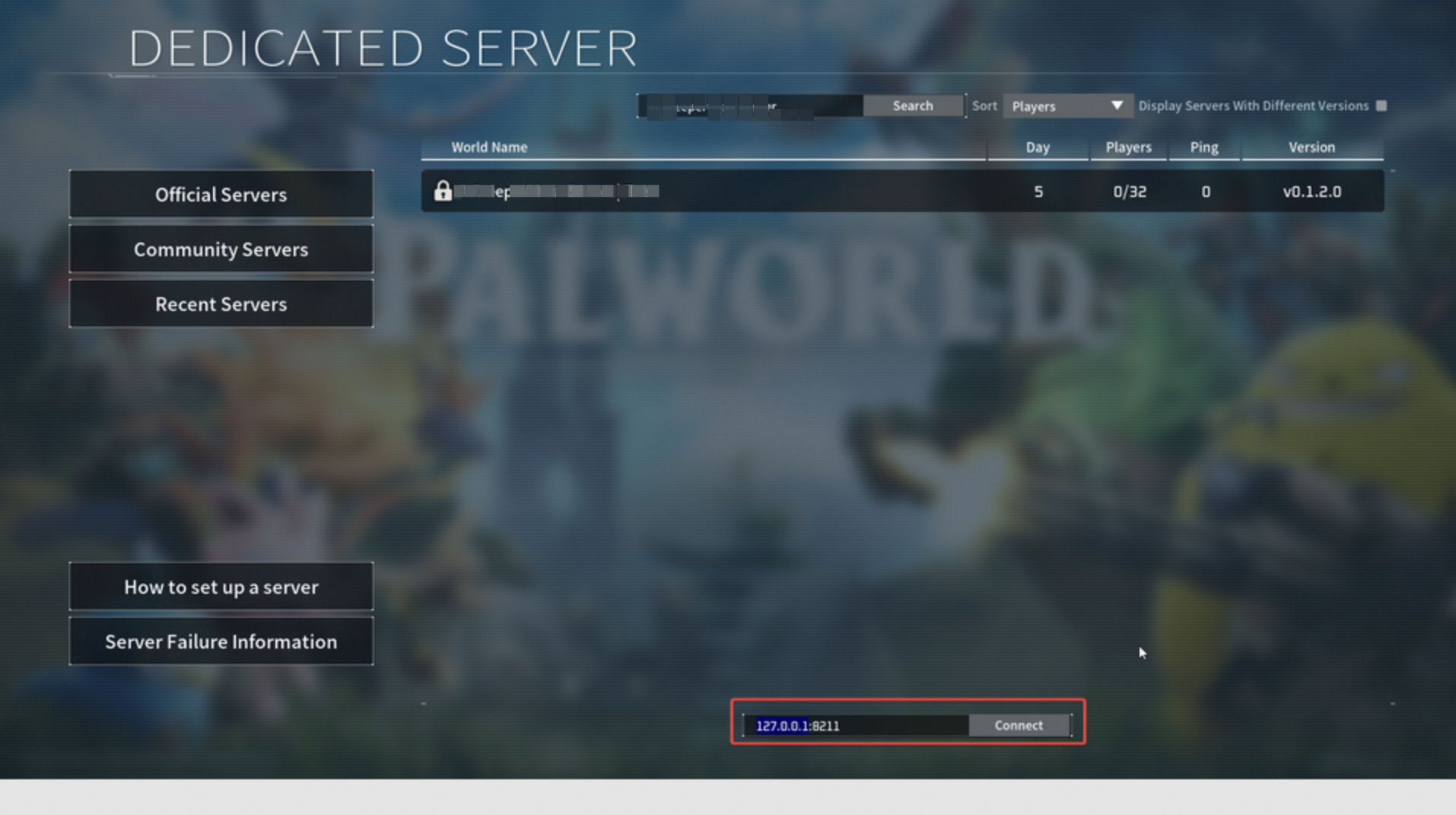
Soulmask
There are three ways to connect servers.One, you can refresh Soulmask's server connect list and find your sever.「Server Name」is listed under server details after you have purchased.

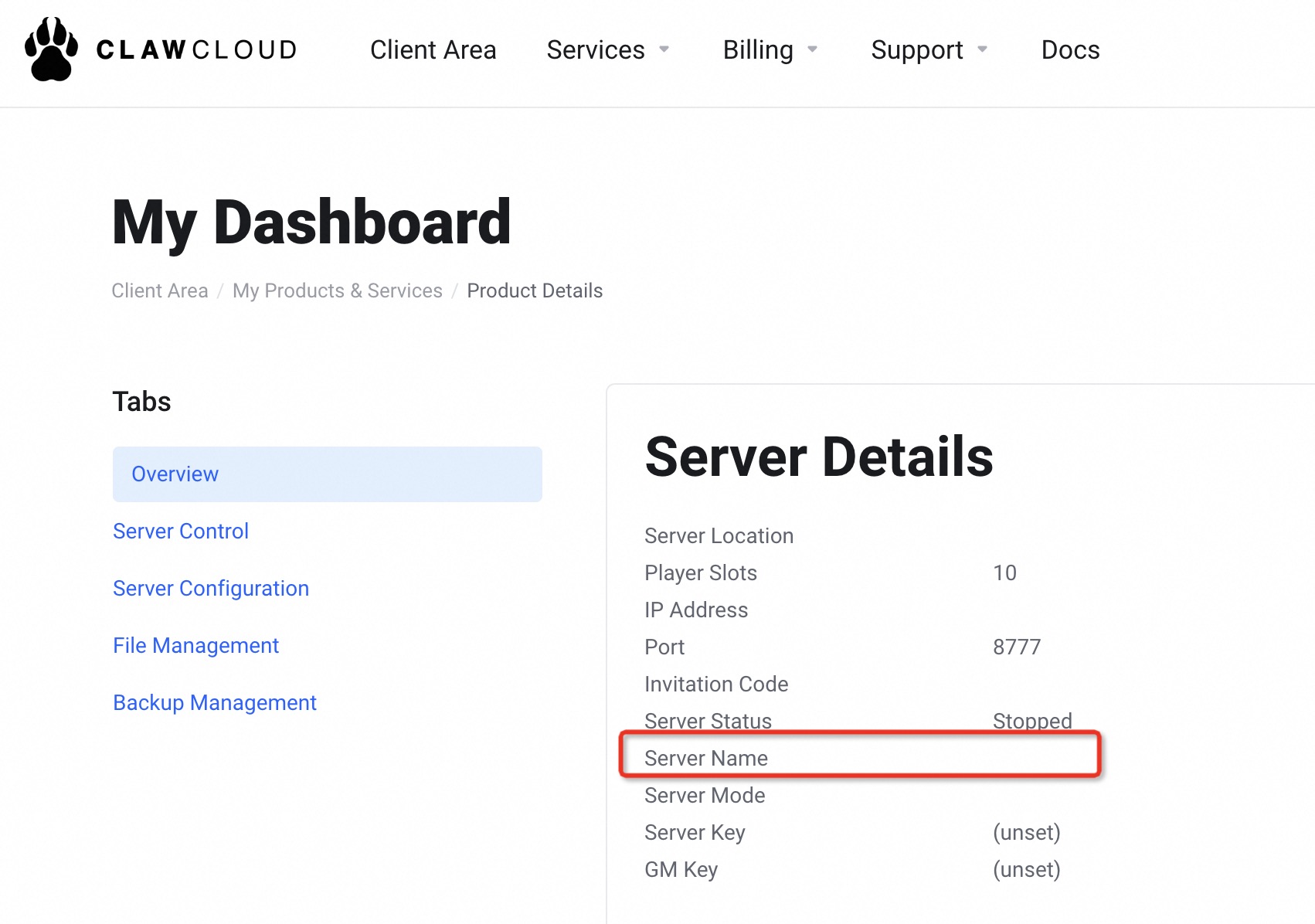
Two, you can search by「Invitation Code」and connect. 「Invitation Code」is listed under server details after you have purchased.

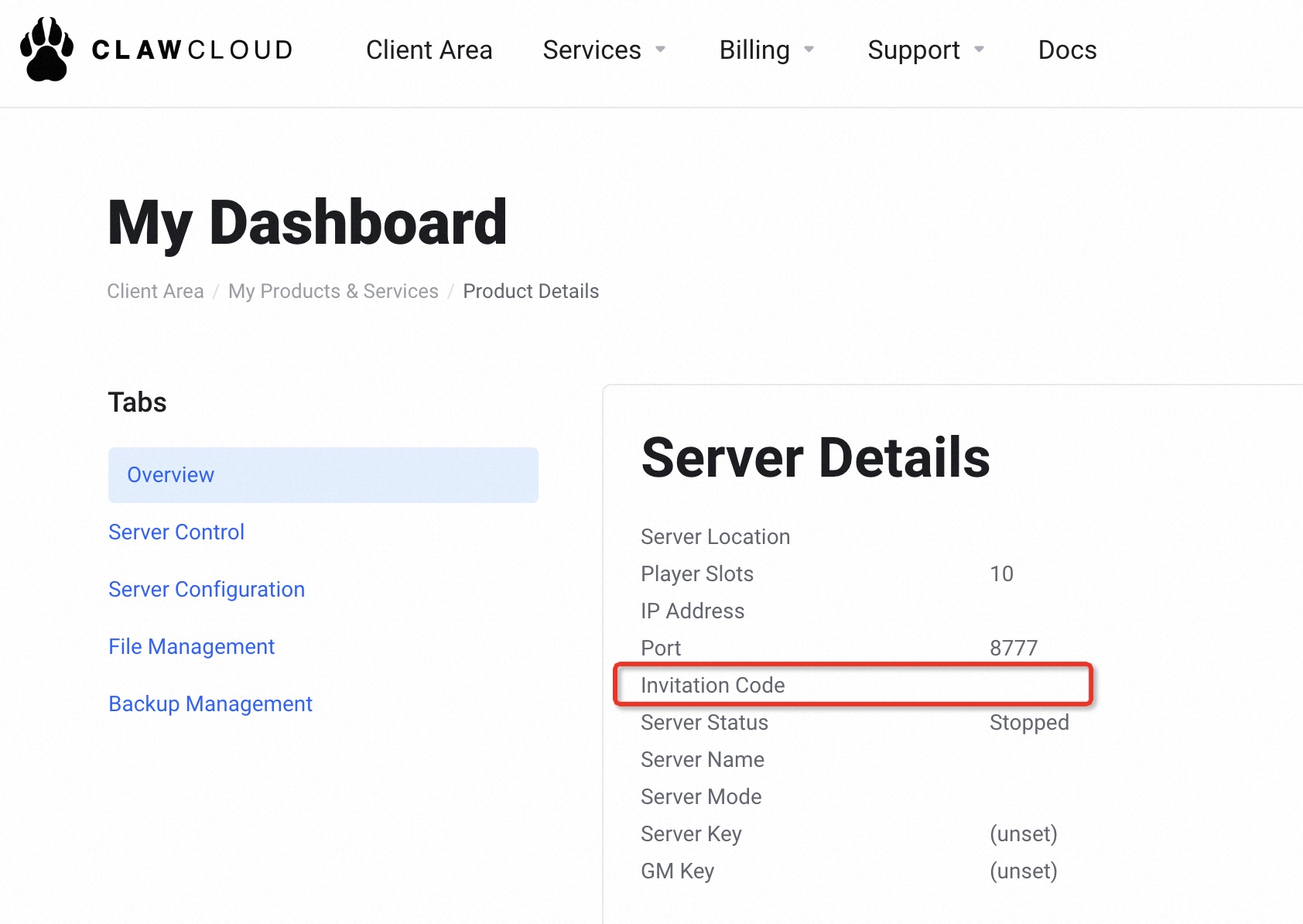
Three, you can click 「connect to the server directly」and input「ip」,「port」and 「password」(if there is a password). You can find those in server details after you have purchased.
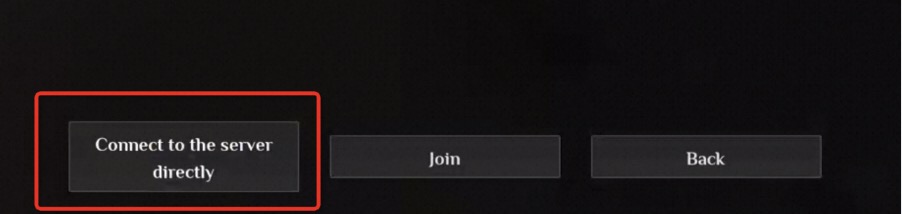
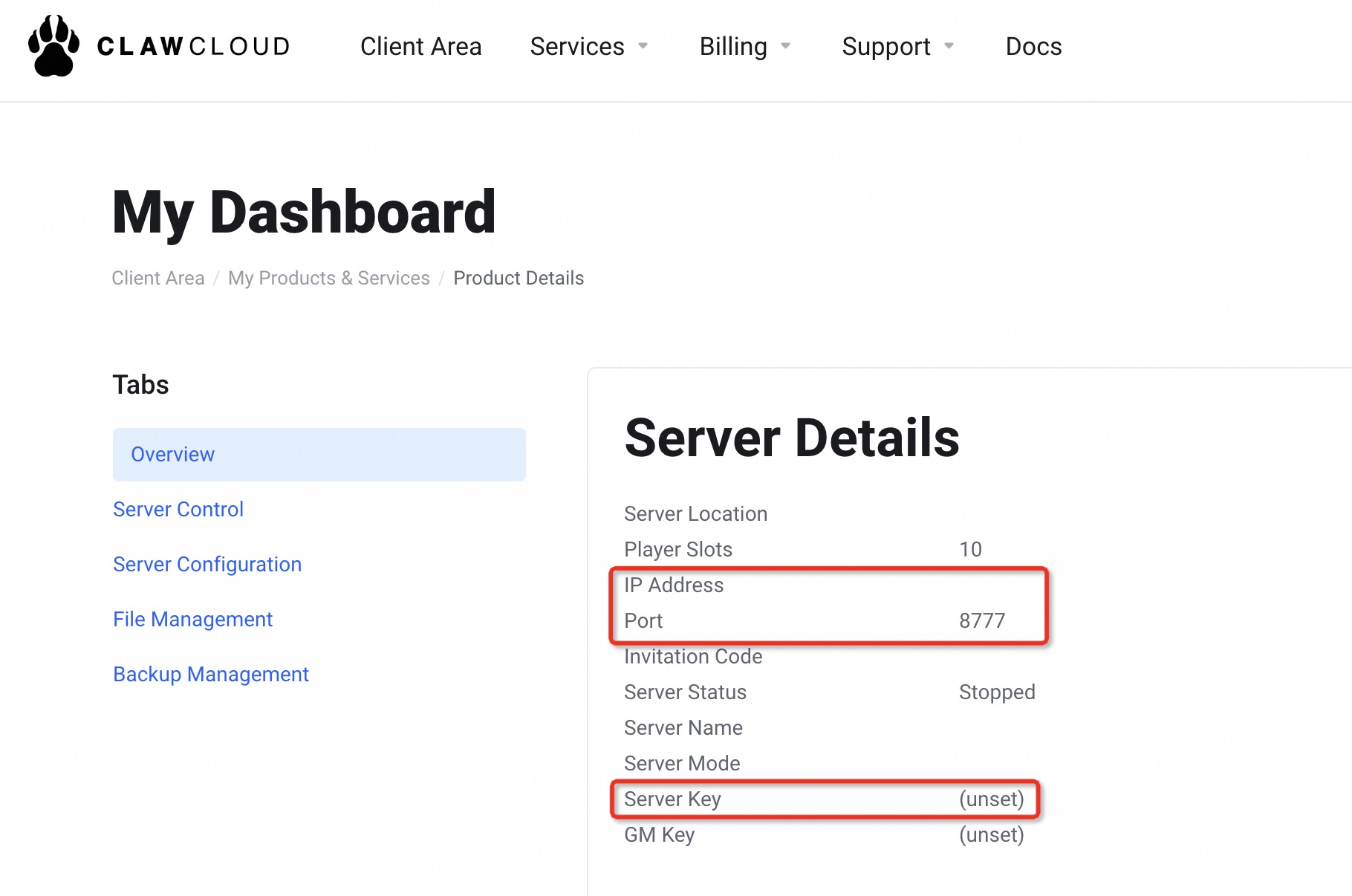
Satisfactory
- Find Satisfactory, select Server Manager. Entering the host name and port, or IP address and port, separated by a colon, and click confirm. You can find your IP address and port on the ClawCloud console.
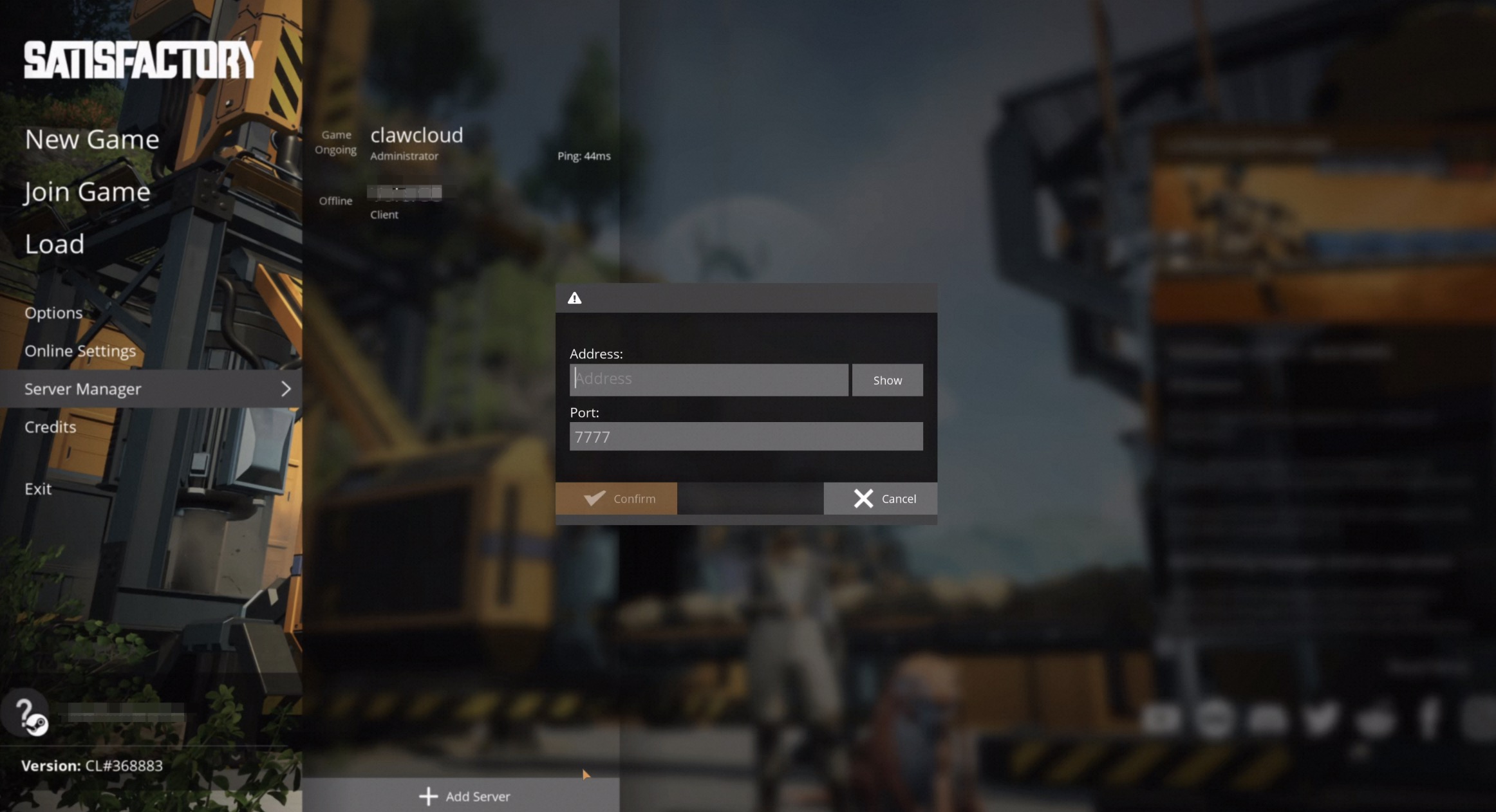
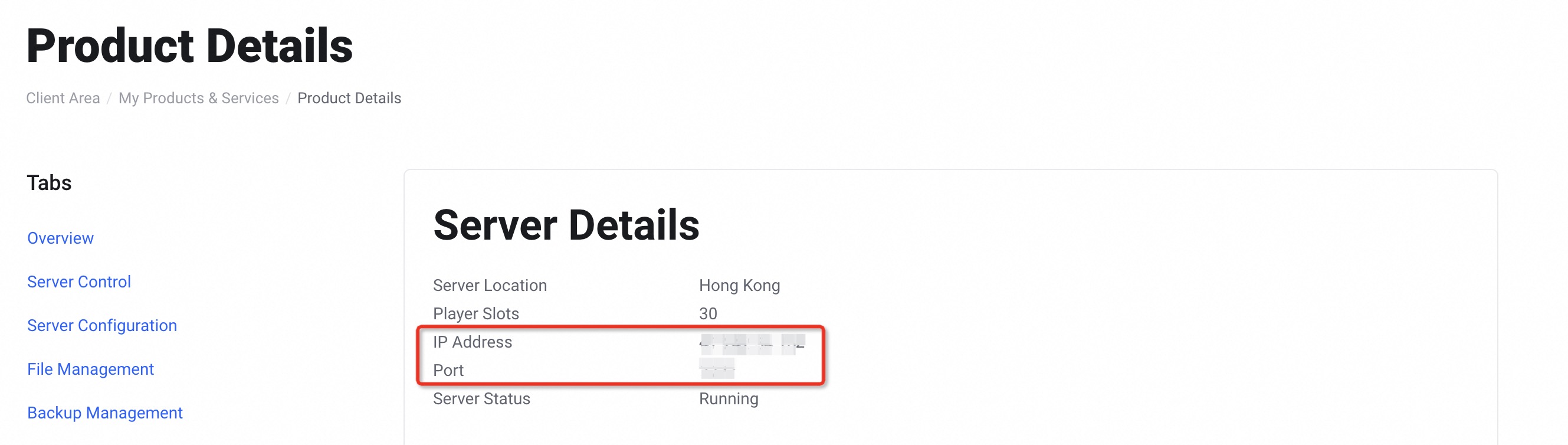
Valheim
- Find Valheim, select Joining Valheim Multiplayer Via Steam. Click add A Server, entering the host name and port, or IP address and port, separated by a colon, and click Find Games At This Address. You can find your IP address and port on the ClawCloud console.
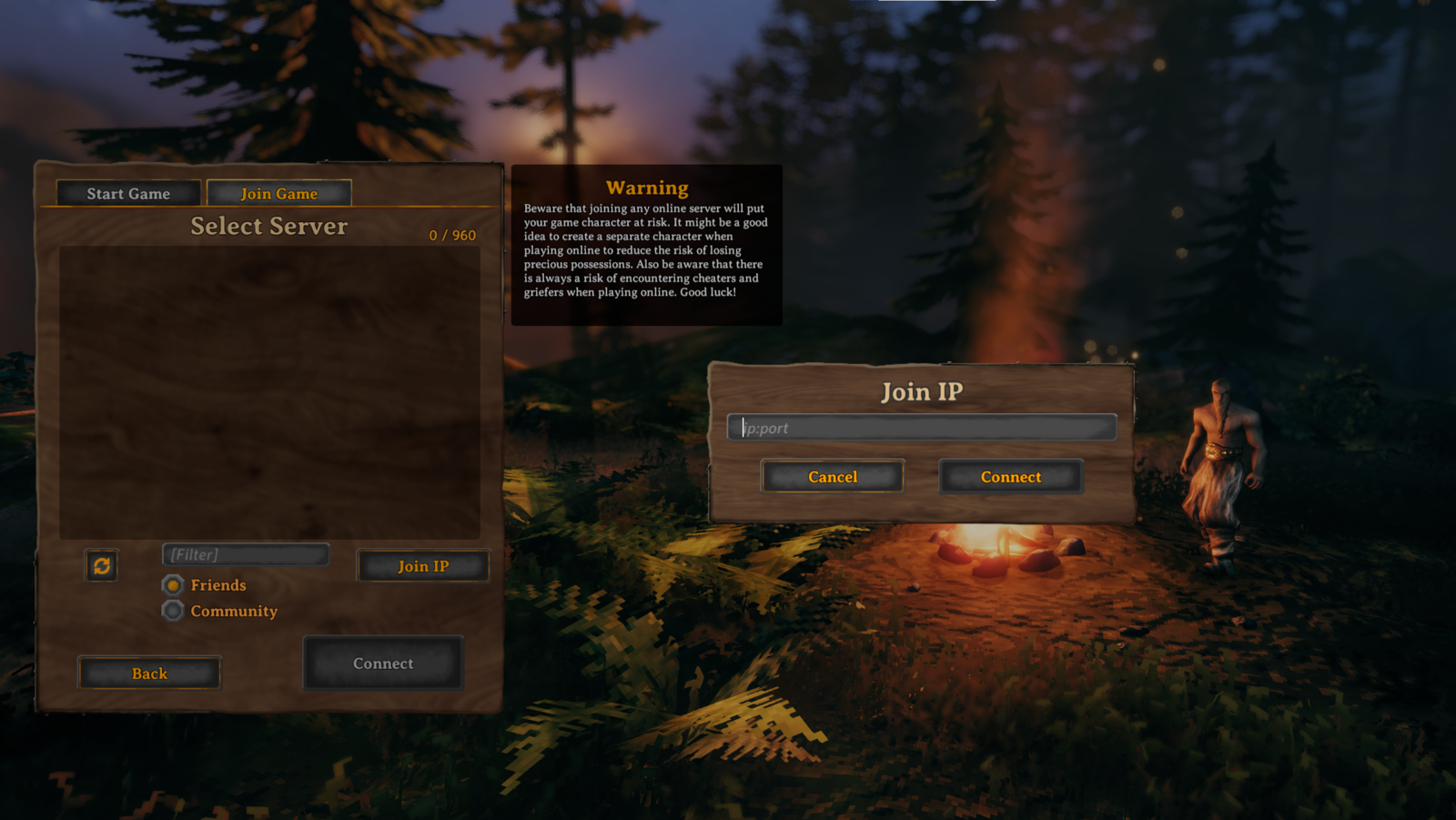
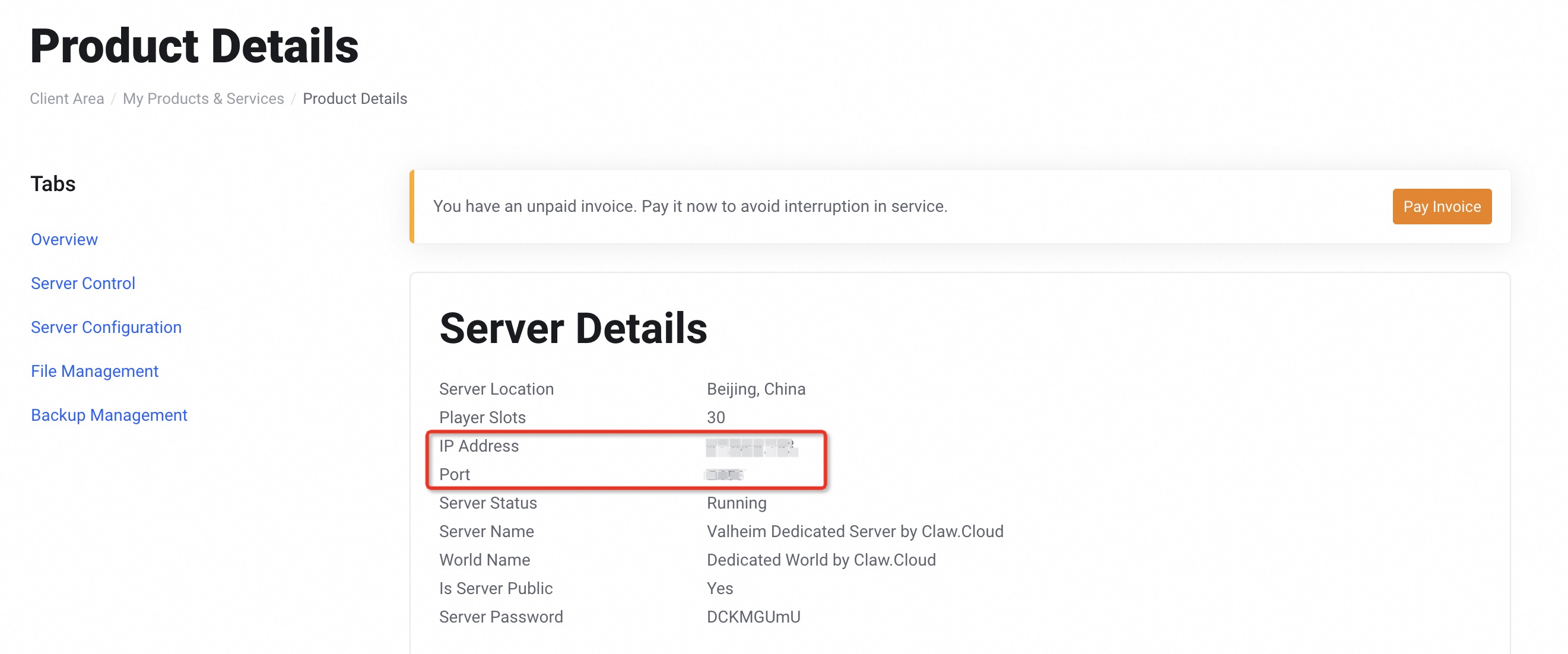
Rust
- Click Play Game and search your server name to connect Rust. You can find your server name on ClawCloud's console「Server Configuration-Basic Settings」. The default server name is 「Rust Dedicated Server by Claw.Cloud」.
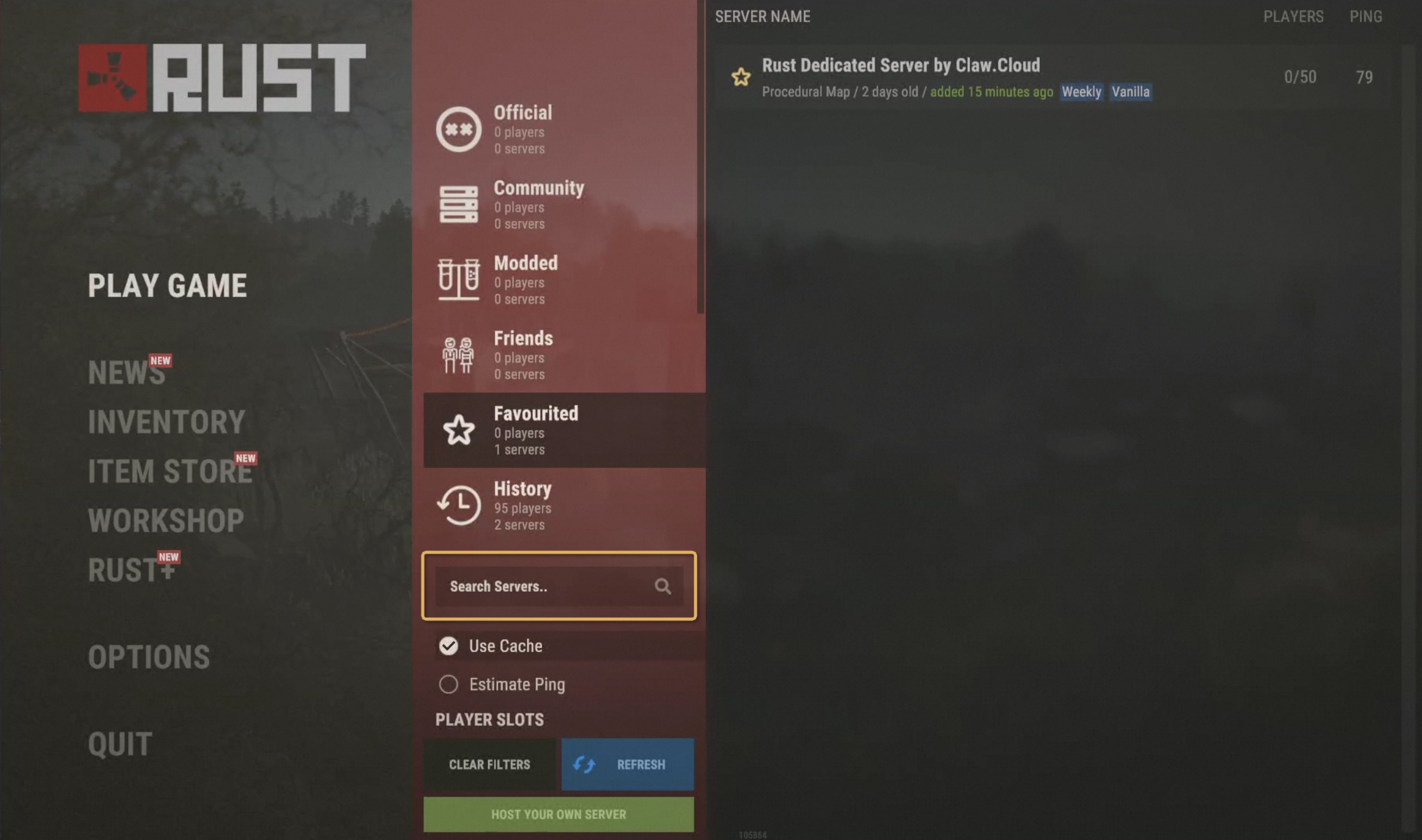
Abiotic Factor
You can find your server name on ClawCloud's console. The default server name is 「AbioticFactor Dedicated Server by Claw.Cloud」. Copy that into AbioticFactor.
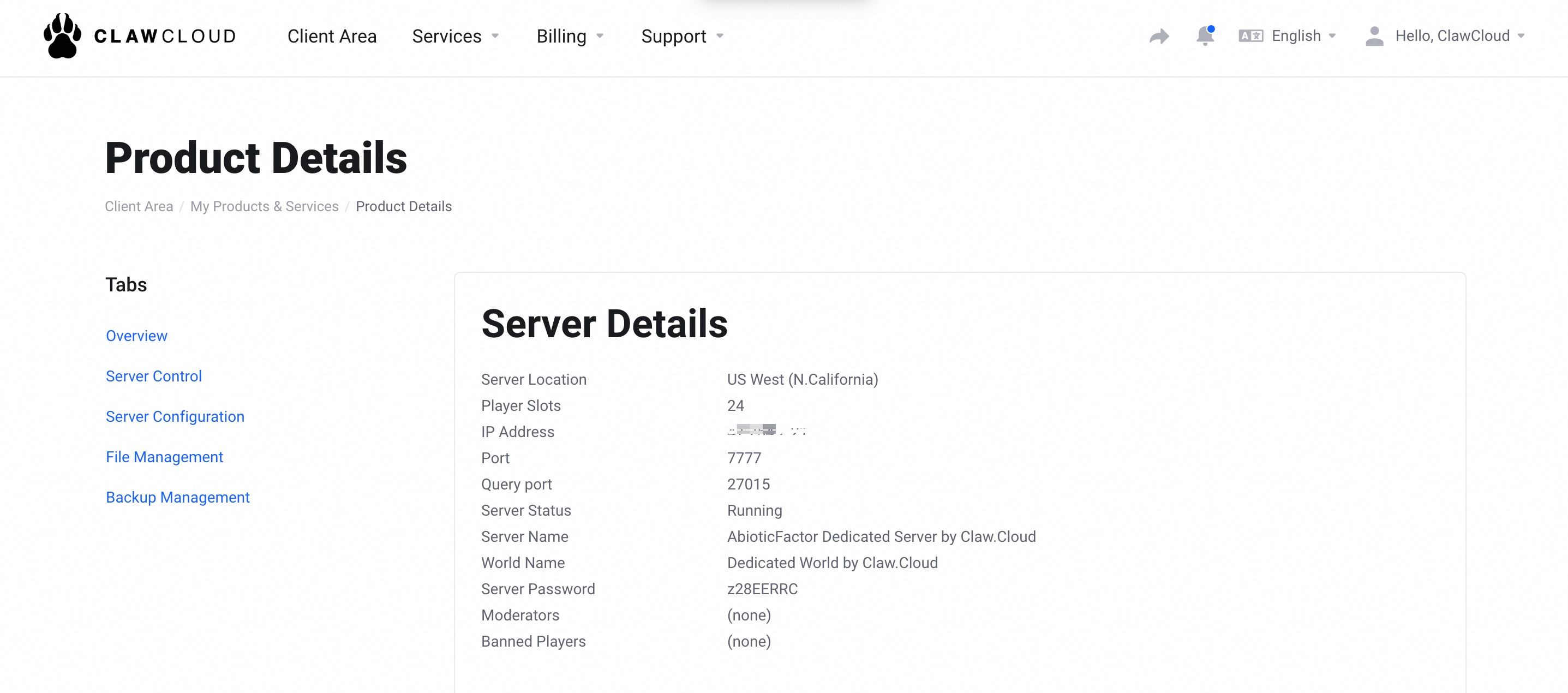
Minecraft
You can find your ip address and port on ClawCloud's console. Copy that into Minecraft.
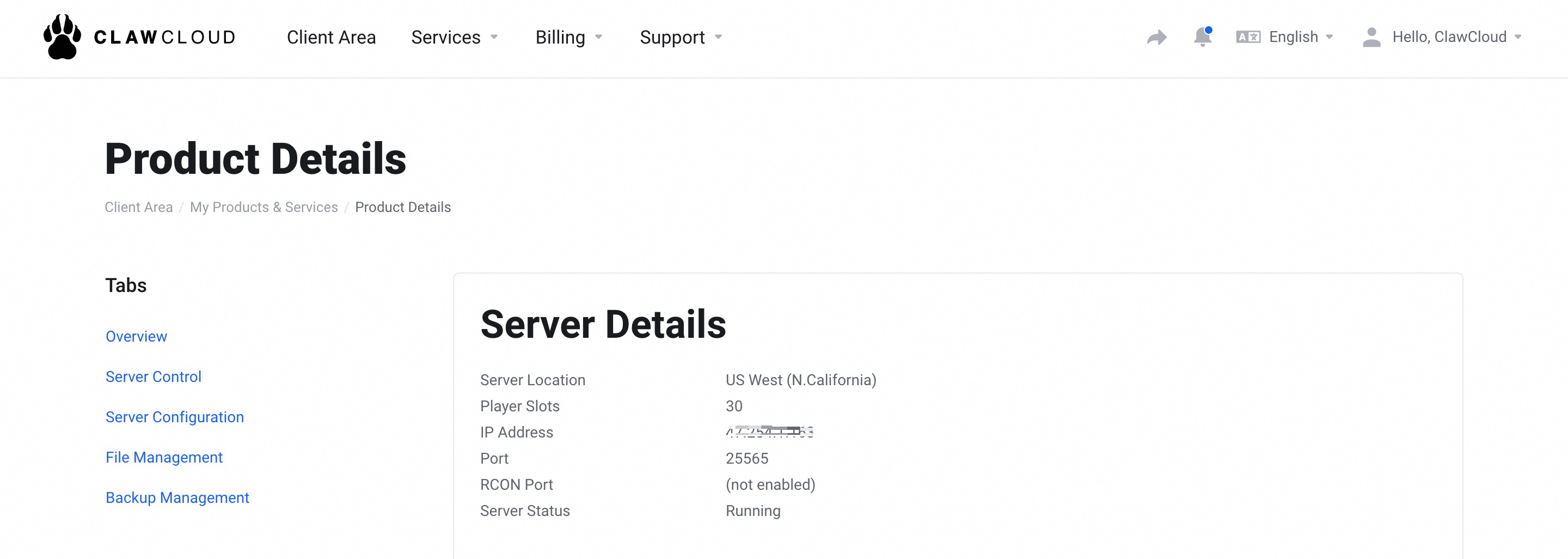
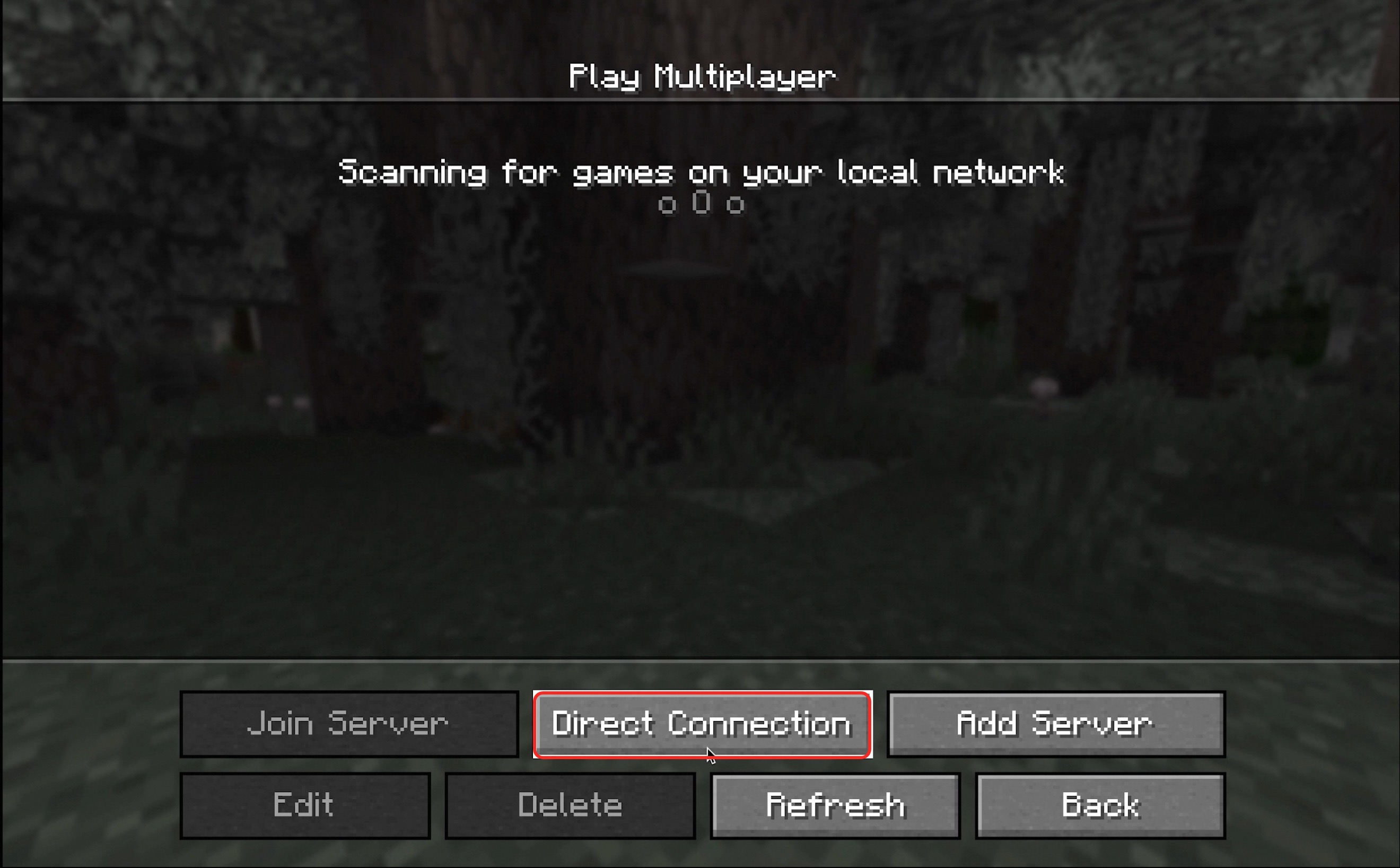

Ark: Survival Evolved
You can find your server name on ClawCloud's console. The default server name is 「Ark: Survival Evolved Server by Claw.Cloud」. Copy that into Ark: Survival Evolved.
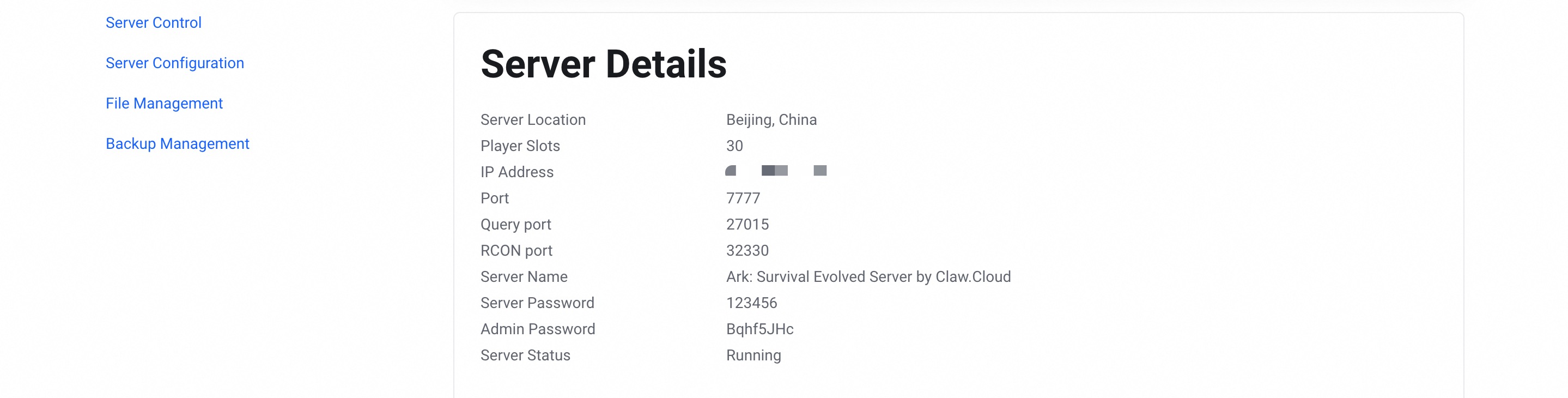
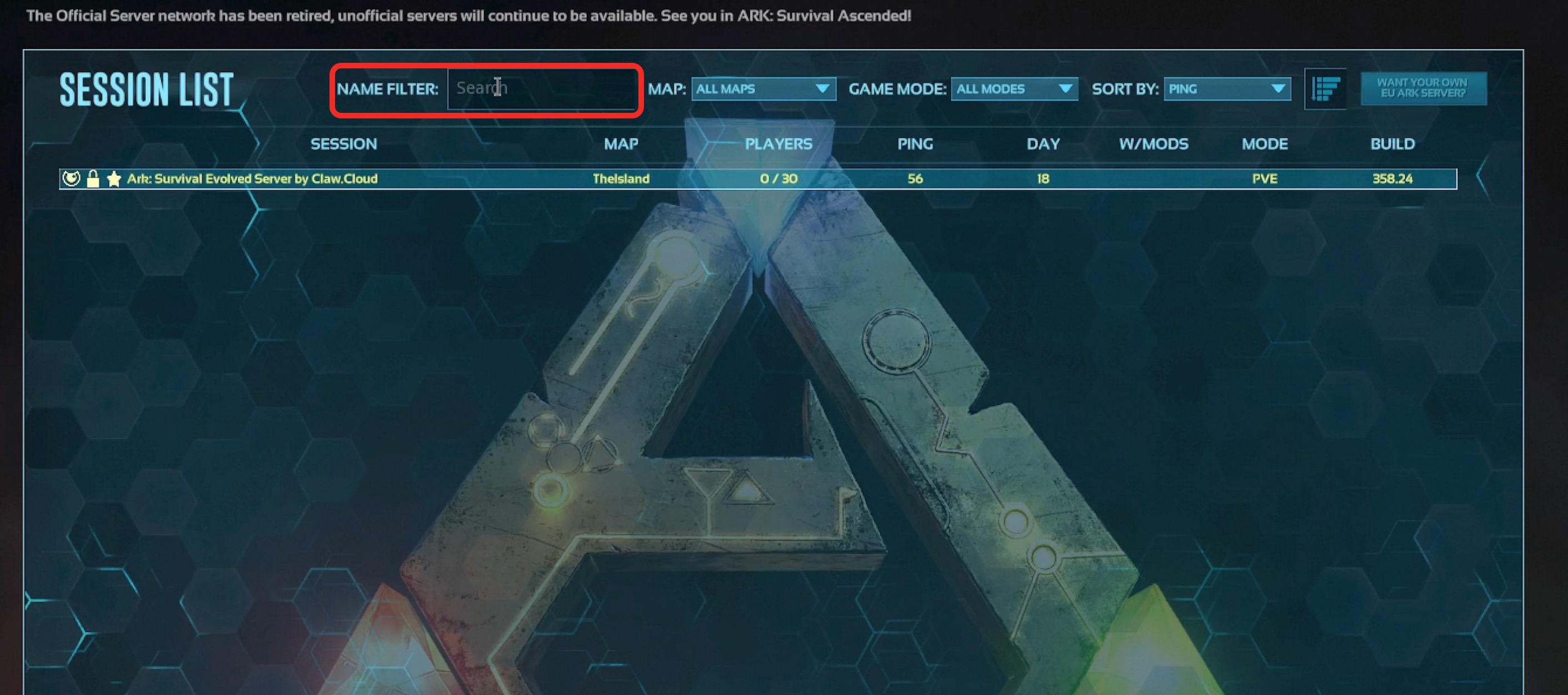
V Rising
You can find your ip address and port on ClawCloud's console. Copy that into V Rising.